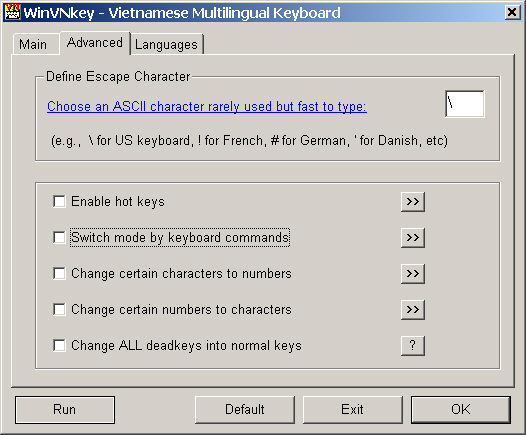
The Advanced control panel has the following controls:
By design, any change you make to this page will become effective immediately and will be saved to disk so that the same setting will be used for subsequent WinVNKey runs.
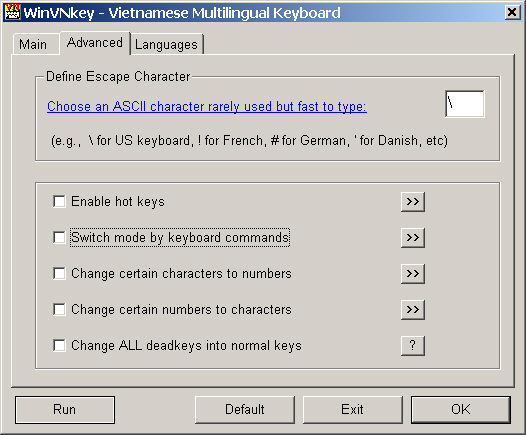
The escape character behaves like a command acting on the next character. The primary use of this command is to display the next character as is. Because it is a command, not a normal character, it will not show up on screen when you type it. When you type a second character, the command knows what to do and hence something will appear on screen.
Thus if you type an escape character once, nothing will appear on screen. If you really want to see the escape character on screen, you have to type it twice.
In order not to slow down your typing, you should choose a 7-bit ASCII character such that
- it can be typed fast, preferrably with only one key stroke (no Shift, no Ctrl-Alt, no AltGr)
- it is rarely used in normal text to avoid interference with your text typing.
For instance, you can choose \ for US keyboards, ! for French, # for German, etc.
The escape character has many functionalities in WinVNKey:
Makes an accent mark loose its accent mark meaning, hence preventing it from combining. The same result can be obtained by pressing and releasing the CTRL key instead of \.
Example 1: ta' ==> tá but ta\' ==> ta' (\ makes the next character ' appear as is)
Example 2: Type t, a, press and release CTRL key, then type ' ==> ta'
Prevents a macro from expanding when preceding the last macro character. The same result can be obtained by pressing and releasing the CTRL key instead of \.
Example: Suppose vn is a macro that expands into Vietnam. Then typing vn gives Vietnam and typing v\n gives vn. This is because \ forces the next character n to be appear as is, hence untransformable.
Changes keyboard mode when preceding V, M, L, S. This feature is optional in WinVNKey 4.0. See page Advanced ==> Switch keyboard mode.
Makes the forward slash appear as is, i.e., makes it loose its special meaning when typing Han Nom by Quoc Ngu.
Suppose you choose Unicode charset and Hannom typing from the Run button menu. Then typing tam/ will display a list of Han/Nom characters that read as tam in Vietnamese, but typing tam\/ will display tam/ and no Han/Nom characters.
Difference between (a) typing the escape character and (b) pressing and releasing CTRL key:
Both of them prevent the subsequent accent mark from combining with the previous letters. But only method (b) will treat the new characters after the CTRL key as beginning a new word. This feature.enables you to force an accent mark to combine with any character against the Vietnamese spelling rule.
For example, suppose you want to get toân by typing toa^n. You can do this by using Viet option page #0. If you choose other smart Viet options, WinVNKey will recognize that oân is not a legitimate Vietnamese syllable and refuse to combine ^ with a. To force ^ to combine with a, you can type t, o, press and release CTRL, then type a, ^, n. In this way WinVNKey treats a^n as a new word and combines them into ân.
Check this box if you want to be able to use hot keys to change WinVNKey settings. You can define and enable individual hot keys yourself by clicking on the >> button on the right.
Check this box if you want to be able to change keyboard mode by a keyboard command sequence. Normally you change keyboard mode from the main WinVNKey control panel. But if your typing requires a lot of keyboard mode changes, using the keyboard user interface is cumbersome. In this case, typing a special sequence to change mode is more desirable. Clicking on the >> button on the right to see the commands in detail.
This advanced feature is for programmers only. Check this box if you want to be able to get "A" simply by typing A#. Everything is configurable in the "Change Character to Number" dialog, which is launched upon clicking on the >> button on the right.
This advanced feature is for HTML writers or programmers. Check this box if you want to be able to get "Ë" simply by typing "Ë". Everything is configurable in the "Change Number to Character" dialog, which is launched upon clicking on the >> button on the right.
Some keyboards that have dead keys are as follows:
French, with 4 dead keys ^, ~, ` and diaeresis (double dots)
Canadian French, with 5 dead keys ^, '. `, cedilla, and diaeresis
German, with 3 dead keys ^, ', and `
Danish, with 5 dead keys ^, ', `, ~, and diaeresis
A key is normal if when you type it, some character will show up on screen or some action will take place. A key is dead if when you type it, no character appears until you type a second key.
For instance, when you type the dead key ^, the accent mark ^ does not appear and the cursor does not move.
- If you next type a space, a stand-alone accent mark ^ will appear.
- Or if you type a character instead, say a, the full accented letter â will appear.
If the accented letter â is not available in the current character set, you will get two characters as is, i.e., ^a in the said example.
Thus the dead key rule is typing the accent before the base letter.
But most Vietnamese users are more comfortable with typing accent marks after base letters. For example, they want to type o^ and get ô because that is how they write ô with a pen. If the ^ key is a dead key, this can be done as follows:
type (o) (dead key ^) (space) ==> get ô
(Note the parentheses and spaces were added for improve readability; you should not type them.)
However, typing an extra space for every dead key is not desirable because over 80% of Vietnamese words have one or more accent marks. This would slow down typing significantly and is totally unacceptable.
For this reason WinVNKey offers an option in the "Advanced" control panel to convert dead keys to normal keys so that users can type accent after letters.
If this option is enabled, all the dead keys become "normal" and are no longer "dead". But sometimes there is a need to restore the dead key behavior temporarily. To do this you must type an escape character, which is \, before typing the dead key.
e.g. To get aû, type (a) (\) (dead key ^) (u)
This is because one of the properties of an escape character is to make the next character literal, i.e., make it regain its original behavior.
The default button at the bottom reset the Advanced control panel to its default state where all checkboxes are unchecked and the escape character is defined to be the backslash character, \.
The OK button merely minimizes WinVNKey into an icon on the taskbar tray.