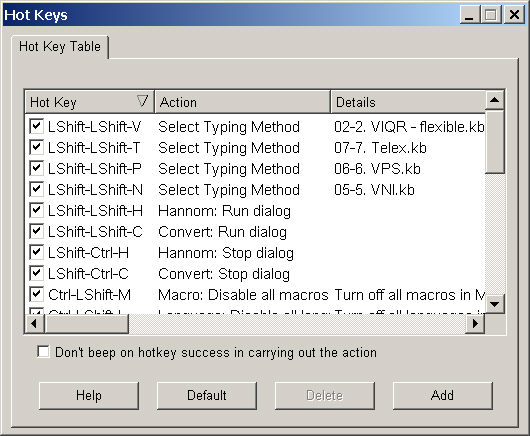
The checked hot keys in the following table are not activated unless the user has checked the box for "Enable hot keys" in the Advanced control panel.
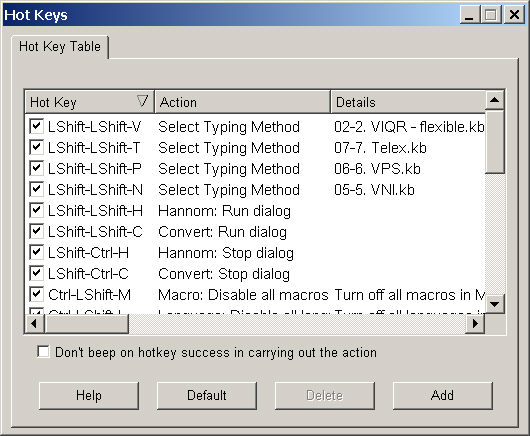
The hot key table consists of three columns:
column 1 contains the hot key sequence
column 2 describes what the sequence does to WinVNKey settings
column 3 gives the details of the action
For example, the first row in the snapshot above specifies
LShift -- LShift -- V Select Typing Method 2. VIQR - flexible
which means as follows:
When a user presses and releases the Left Shift key twice and then types V, WinVNKey will select typing method "2. VIQR - flexible" without displaying the user interface.
This action occurs in the background and the user may not know if the hot key sequence is executed successfully. For this reason WinVNKey provides a feedback in the form of a beep sound if the user requests it by checking the checkbox for "Beep on hotkey success in carrying out the action."
WinVNKey defines a hot key to be the following three-key sequence:
the first key is Ctrl or left Shift.
the second key is Ctrl or left Shift.
the third key is a letter or a digit.
You must press and releasse the first key, then press and release the second key, then press and release the third key. Never press the first and second keys at the same time. Never press the second and third keys at the same time. WinVNKey chooses this behavior to avoid conflict with hotkeys from other applications.
When you press the third key, WinVNKey will not display it on screen regardless of what it is. If the third key forms a sequence defined in the hotkey table, WinVNKey will take appropriate action. Otherwise, WinVNKey will do nothing and display nothing; i.e., the third key is completely ignored.
Examples:
1) Ctrl-Ctrl-A: press and release CTRL twice, then press key labeled 'A'
2) Ctrl-LShift-2: press and release CTRL, press and release left SHIFT, then press key labeled '2'
Note that if the third key is A, it does not mean you have to press the SHIFT key to get a capital letter A. It simply means you need to press and release the key that has the 'A' label. Similarly for B, C, ..., Z, 0, 1, 2, 3, .., 9.
WinVNKey can support as many as 144 hot key sequences. It also allows users to define different hot key sequences for the same action.
Note that the right Shift key is never used in a hot key definition. The right Shift key is reserved to "Undo" combination/uncombination/macro. That is, if a mark is combined or a macro is expanded, pressing and releasing the right Shift key will undo it. Then pressing and releasing the right Shift key again will undo the last action.
By design, any change you make to this dialog will become effective immediately and will be saved to disk so that the same setting will be used for subsequent WinVNKey runs.
Default button
This button erases all the hot keys and then restores the default list of hot keys.
Delete button
Select a row that you want to delete, then click on the "Delete" button to erase it. The relevant hot key will disappear from the table.
Add button
This button allows the user to define new hot key sequences.
Help button
Self explanatory