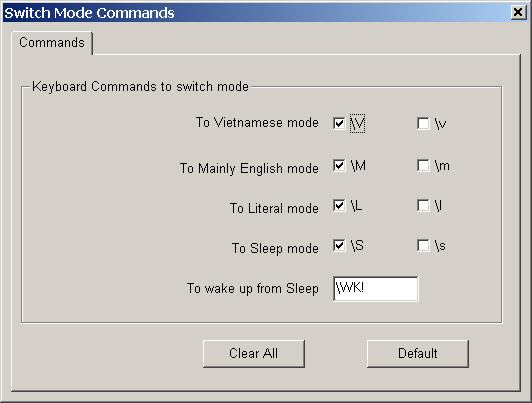
The following checked items are not activated unless the user has enabled the box for 'Switch mode by keyboard commands" on the Advanced control panel.
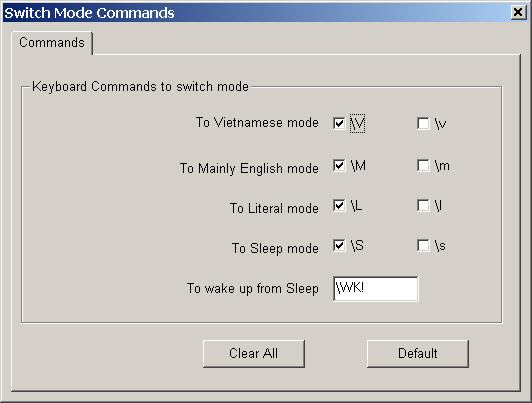
There are cases where you do not want characters to combine, for example, when typing pure English. To solve this problem, WinVNKey
provides five modes of operation. When WinVNKey is started for the first time, it comes up ready in Vietnamese mode. There is only one way to turn off WinVNKey; it is done via the WinVNKey.control panel. The other four modes can be switched by a keyboard command such as \V, \M, \L, or \S. Specifically,
\V -- switching to Vietnamese mode
\M -- switching to English (aMerican, Mỹ) mode
\L -- switching to Literal mode
\S -- switching to Sleep mode
These keyboard commands can be fine-tuned via the Commands page as shown above.
Note that the default setting does not support the lower case versions of the shortcut commands (namely \v, \m, \l, \s) because it wants to minimize interference with normal text entry.
By design, any change you make to this dialog will become effective immediately and will be saved to disk so that the same setting will be used for subsequent WinVNKey runs.
Typing \V will switch WinVNKey to Vietnamese mode; the \V sequence will be discarded and will not display on screen. In this mode each character you type will be combined into Vietnamese if possible. Now that WinVNKey supports multilingual characters, the Vietnamese mode is generalized as "Auto Combine (Viet)" as shown in the main WinVNKey control panel.
Note that if you type \V and the \V appears on your screen, then \V is normal text. It is likely that you have been in Sleep mode or WinVNKey is OFF.
Typing \M will switch WinVNKey to English mode; the \M sequence will be discarded and will not display on screen. In this mode everything you type will be displayed as is, unless
you type one of the keyboard commands \V, \M, \L, \S, or
you explicitly request combination by beginning with an escape character. The escape character must precede a base character else the characters will not combine.
Example:
Type: \M Joe's letter to Vi\e^.t has just arrived today.
Get: Joe's letter to Việt has just arrived today.
In the first word, the ' does not combine with e, and at the end of the sentence the . does not combine with y.
Now that WinVNKey supports multilingual characters, the English e mode is generalized as "Combine on Request (English)" as shown in the main WinVNKey control panel.
Note that if you type \M and the \M appears on your screen, then \M is normal text. It is likely that you have been in Sleep mode or WinVNKey is OFF.
Typing \L will switch WinVNKey to Literal mode, in which what you type is what you get, unless you type \V, \M, \L, \S. In other words, every character is normal except the four said pairs.
Example:
Type: \L Joe's letter to Vie^.t has just arrived today.
Get: Joe's letter to Vie^.t has just arrived today.
Note that if you type \L and the \L appears on your screen, then \L is normal text. It is likely that you have been in Sleep mode or WinVNKey is OFF.
Typing \S will switch WinVNKey to Sleep mode, in which what you type is exactly what you get, unless you type \WK!, a 4-character waking up sequence exactly in that order. This mode is provided so that you can shutdown WinVNKey completely, well, almost completely. The goal is to prevent WinVNKey from interfering with your work when you do not use Vietnamese. In this mode, the backslash is not special, hence \V, \M, \L, \S are all normal text.
Note that if you type \S and the \S appears on your screen, then \S is normal text. It is likely that you have been in Sleep mode or WinVNKey is OFF.
If you type exactly the 4-character sequence "\WK!", then WinVNKey wakes up, erasing the string \WK! and repositioning the cursor appropriately. What mode is WinVNKey in when it wakes up? Very simple! It remembers the last mode it was in before sleeping.
Simple solution: Don't type 4 keys \WK! in that order.
For instance, you can type \W, then backspace to erase W, then type WK!. In this case, you have pressed more than 4 keystrokes to produce \WK!, hence it becomes normal text, not command, to WinVNKey.
Logical solution: Type \WK!\\WK!\S to get \WK! and still stay in sleep mode.
Of course the first "\WK!" wakes up WinVNKey but the string disappears on screen. The next \\ will give \, and the last \S switches WinVNKey back to Sleep mode.