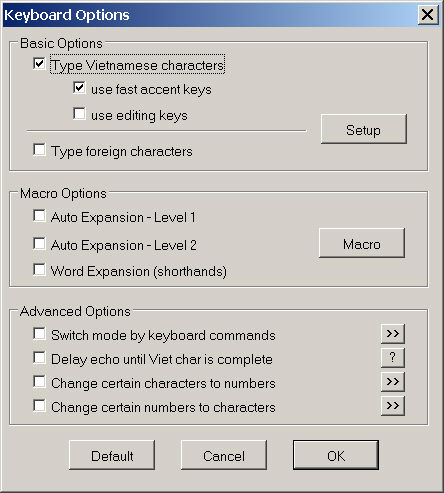
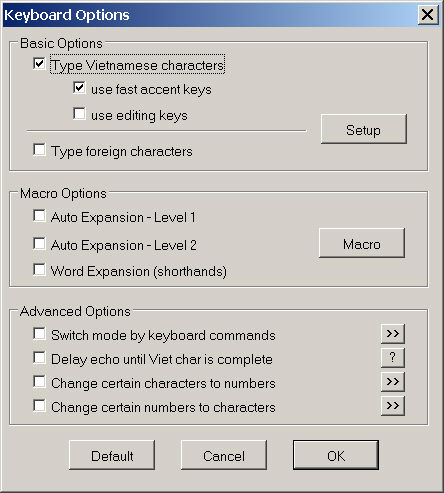
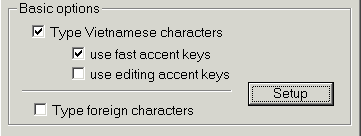
Click this button to set up the typing sequences for Vietnamese and foreign characters as well as configure the default behaviors of Winvnkey.
Check this box if you need to type Vietnamese letters.
Uncheck this box if you don't want to type Vietnamese letters (for instance, when you type French only).
To define your own typing method, click Setup → Viet Chars to configure your typing sequences.
This option is applicable when the box for "Type Vietnamese characters" is checked. Check this box if you want fewer keystrokes in typing Vietnamese accented letters. If this box is checked, typing aa gives â, ee gives ê, etc. You can customize to your taste by clicking on:
Winvnkey → Options → Setup → Viet Chars → customize Fast Accent Keys
This option is applicable when the box for "Type Vietnamese characters" is checked. Check this box if you want to undo an accent mark combination, to erase just an accent mark only, or to bind an accent mark to the preceding character. The character that triggers an undo, erase, or bind can be customized on page "Viet Chars" as follows:
Winvnkey → Options → Setup→ Viet Chars→ Customize Editing Accent Keys
Check this box if you want to type any language other than Vietnamese. Suppose you want to type French only. In this case you should disable (uncheck) the box for typing Vietnamese characters and enable (check) the box for "Typing foreign characters" as follows:
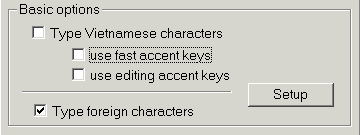
In addition, you must click on Setup → Foreign Chars to further select which languages to be active.

Check this box if you want to activate all the auto expansion macro files that were selected
Check this box if you want to activate all the shorthand macro files that were selected
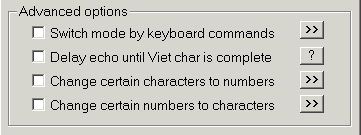
Check this box if you want to be able to change keyboard mode by a keyboard command sequence. Normally you change keyboard mode from the main Winvnkey control panel. But if your typing requires a lot of keyboard mode changes, using the keyboard user interface is cumbersome. In this case, typing a special sequence to change mode is more desirable.
Check this box if you want Winvnkey to hold each character until all the accent marks are typed in before display on screen. This method is to avoid the problem of typing one accented character but getting multiple characters in certain applications. This problem has been fixed in Winvnkey 4 or later. See more on delayed echo mode.
This advanced feature is for programmers only. Check this box if you want to be able to get "A" simply by typing A#. Everything is configurable in the "Change Character to Number" dialog.
This advanced feature is for HTML writers or programmers. Check this box if you want to be able to get "Ë" simply by typing "Ë". Everything is configurable in the "Change Number to Character" dialog.

Click on the default button will reset all the settings on this "Keyboard Options" dialog to the default state, which supports typing Vietnamese only, together with the capability of using fast accent marks.
Click on the cancel button will discard all the changes you have made so far on this "Keyboard Options" dialog. The settings you last saved with the OK button will be restored.
Click on the OK button will save all the changes you have made to the settings on this "Keyboard Options" dialog. These settings will become effective immediately until you change again.