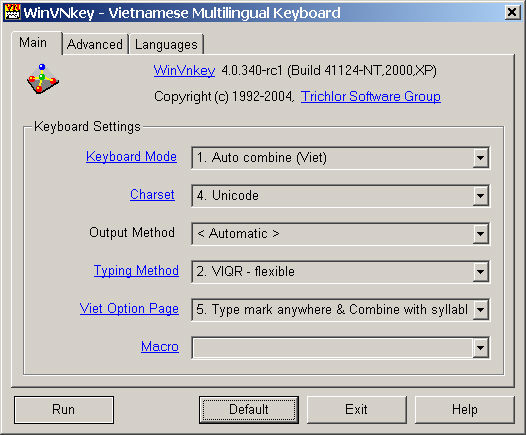
Before typing Vietnamese or foreign characters in your application, you must start WinVNKey and let it run in the background.
To this end, you can double click on the WinVNKey icon or file in Windows Explorer. Alternatively, you can click the START button at the lower left corner of the screen and then select the following menu:
[Start] → [Program] → [Vietnam] → [WinVNKey]
A dialog appears with the title "WinVNKey Multilingual Keyboard," which consists of three tabbed pages: Main, Advanced, Languages. This main page is commonly known as the main control panel. If WinVNKey complains about missing DLL's, click here.
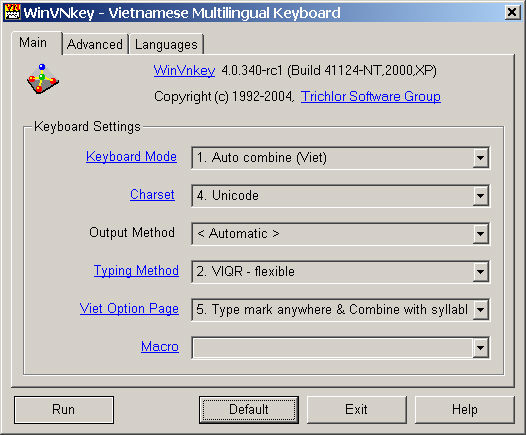
What character set to choose?
Vietnamese characters are available in Unicode and many other 8-bit character sets such as VISCII, VPS, VNI, ABC, DHBK, etc. In general Unicode is the best choice because it is supported by Windows and you can use any Microsoft fonts such as Arial, Courier, Times New Roman, etc. The obvious benefit is you can exchange documents with other people without the need for them to install additional fonts. The TriChlor Group has also released a number of Unicode fonts whose names begin with "VU" (Vietnamese Unicode) such as "VU AnhMinh", "VU MinhQuan", etc. These fonts have the look and feel of the VISCII fonts that have similar names.
Unicode is available in
Notepad and Wordpad that come with Windows NT 3.5/4, 2000, XP, 2003 or later.
Microsoft Office 2000, XP, 2003, and later (running on Windows NT or Windows 9X)
If you do not meet any of these conditions, you can still type Vietnamese characters by using any of the 8-bit Vietnamese character sets such as VISCII, VPS, VNI, etc. However, you must use the correct fonts for each character set.
Typing Vietnamese in Unicode
Once the main dialog appears, you can click the “Default” button, which selects a default setting consisting of Unicode character set and Auto-combine keyboard mode among other things. You can then click on the X button at the upper right corner to minimize the dialog to the task bar and then launch Microsoft Word, or Wordpad, or Notepad to type Vietnamese text:
Example: Typing Vietnamese into a Microsoft Word document.
If you have Microsoft Word version 2000 or later, you can use Unicode as follows:
1. Launch Microsoft Word application.
2. Choose any Microsoft font such as: Arial or Courier or Times New Roman
3. Click the "Default" button on the main WinVNKey Control panel.
4. Try typing something like:
To^i la` ngu+o+`i Vie^.t Nam
5. Your screen will show the following:
Tôi là người Việt Nam
Typing Vietnamese in VISCII character set
If you have older Microsoft Word or want to use VISCII fonts, do as follows:
1. Launch Microsoft Word application.
2. Choose a Vietnamese VISCII font such as: ÁnhMinh 1.1, MinhQuân 1.1, UHoài 1.1, etc.
3. Click the "Default button" on the main WinVNKey Control panel.
4. Change the charset to "1. Viscii"
5. Try typing something like:
To^i la` ngu+o+`i Vie^.t Nam
6. Your screen will show the following:
Tôi là người Việt Nam
This is a simple example. Please see help on how to type Vietnamese.
After done with typing Vietnamese, you can quit WinVNKey by clicking on the Exit button.