|
Normal
and shorcut typing Vietnamese in game Audition
1.
Preface
2.
About
Audition
3.
How to download, install and
start WinVNKey
3.1. How to download
3.2. How to install
3.3. How to start
4.
Normal typing Vietnamese in
Audition by WinVNKey
5.
Shortcut typing Vietnamese
in Audition by WinVNKey
1. PREFACE
The online game Audition is quite common and many young people now enjoy.
Vietnamese chat in Audition is also a way to communicate with friends, and
some real harm in some case if there is no accent mark, it can be
misleading.
Using the typing software as Unikey, Vietkeys, ... you can type accented
Vietnamese in other online games, but typing in Audition is usually not
enable or obstacles.
But using the software WinVNKey shall not be any problems. It can be
written some limited words that VTC (under the Ministry of Information and
Communications VN) prohibiting the use or can write the large calligraphy
Vietnamese in Caps Lock entirely.
This article has full instructions how to type Vietnamese in Audition by
WinVNKey.
In addition, more guidance in how to perform shorcut typing Vietnamese in
Audition by WinVNKey.
2. ABOUT AUDITION
Audition, also called "Life Rhythm", is an
online game can be downloaded and produced by entertainment companies T3.
At first, it started in Korea,
later developed in some Asian countries such as Japan,
Vietnam, China, Taiwan,
Hong Kong, Thailand, etc ...
Audition is a free game, full of colour and music,
where the player's feelings are enhanced by the music, beautiful dance
choreography, or the more prominent characteristics of our style with
unique, fancy costumes. It uses virtual ownership of a online store or shop
and players can use real money to buy clothes and accessories in the game
to decorate the player's character.
Audition has been present in Vietnam for
several years and was well received by the young gamers who love music,
fashion, dance.. So far, the game has a great updated version of Audition Season 2 - Season of love,
creating an largest online playground in Vietnam, bringing much pleasure
from the virtual world to the real world.
On 10th May 2008, the manufacturer of
Audition game in Vietnam
released Audition Season 2 version. In the new version, many changes and
upgrades such as high resolution, character actions, Beat Rush jumping mode
….

Figure 1:
Logo for game Audition, version 2, in Vietnam.
Free download game Audition at:
Audition home page: Life Rhythm ( http://au.vtc.vn ).
3. HOW TO DOWNLOAD, INSTALL AND START
WINVNKEY
3.1. How to download
Free download WinVNKey at:
WinVNKey Home Page
( http://winvnkey.sf.net )
It is best to visit WinVNKey Home page to download the latest version that
compatible with your computer and your needs. WinVNKey packed into 8
different packages to better serve the needs of each person.
However, in order to fast, you can download WinVNKey from one of the
following links:
WinVNKey for Vista, Windows Server
2008, Windows 7
Link 1 Download WinVNKey
Link 2 Download WinVNKey
WinVNKey for NT/2000/XP/2003/Vista/2008/Windows7
Link 1 Download WinVNKey
Link 2 Download WinVNKey
3.2. How to install
Download finished, unzip and install.
(If you are familiar with computers, you should not
read this setup. The experience is always on Next, Yes, Finish, ...
Otherwise, you should read briefly to avoid mistakes).
Open the folder contains WinVNKey just downloaded,
click 2 times on the file WinVNKey, a frame will appear as follows:
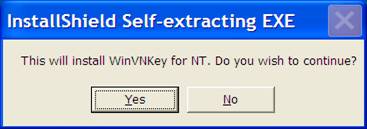
Figure 2
Select "Yes" then a Setup box will appear and automatically jump
to 100% as follows:
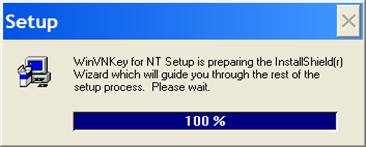
Figure
3
After few seconds, Setup box
disappears and a Welcome frame will appear as follows:
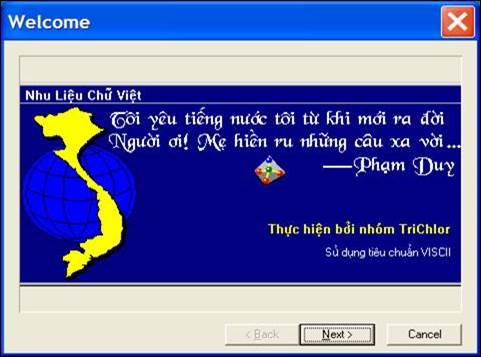
Figure 4
Select "Next" to continue installation.
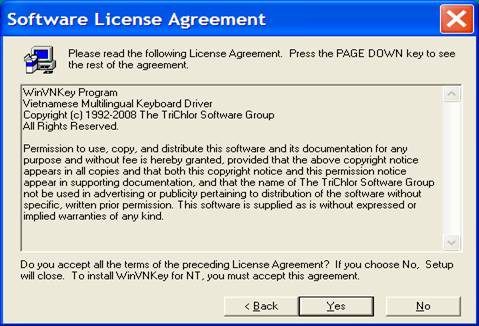
Figure
5
Select "Yes" to continue installation.
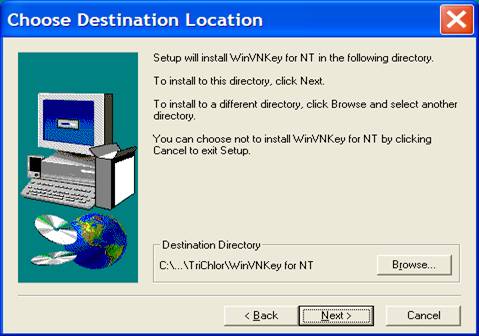
Figure 6
If we want to install WinVNKey in the destination
directory as listed in the above image, we select "Next" to
continue. If we want to install WinVNKey in another folder, click
"Browse." If you select "Next", then will appear as
follows:

Figure 7
Select "Next" to continue installation.
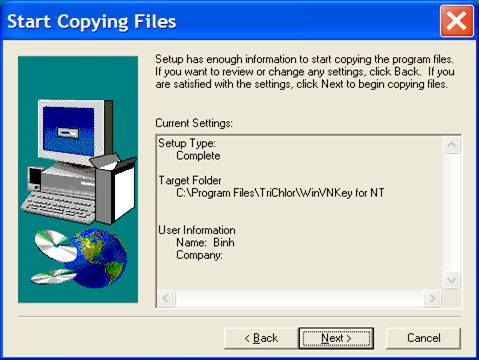
Figure 8
Select "Next" to continue installation.
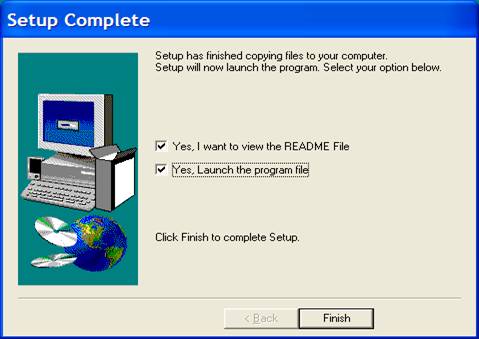
Figure 9
2 Tick 2 “Yes” boxes and click "Finish" to
complete the installation on your computer.
3.3. How to start
Start WinVNKey by pressing the letters: | Start >
All Programs > Vietnam
> WinVNKey Multilingual for NT | as Figure 10 following:
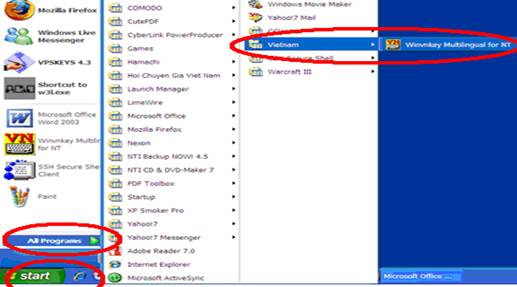
Figure 10
Or:
Start WinVNKey by double-clicking the letters: |
Start > C: > Program Files > TriChlor > WinVNKey for NT >
WinNT > winvnkey.exe |.
You will see the icon VN
below the taskbar like this:

Figure
11
Double click that icon to display the Main Page of
WinVNKey in default as shown below. If you want to change to Vietnamese
interface (or English), then click "Run" (Chạy) and choose the
interface.

Figure 12:
Main page WinVNKey in default.
From here, we can adjust in our own choices to type
Vietnamese in Audition.
4. NORMAL TYPING
VIETNAMESE IN AUDITION BY WINVNKEY
To type Vietnamese in Audition, we adjusted the Main
page of WinVNKey as Figure 13 below, after selected, click "OK."
In the "Typing method", if we select VNI then type accents by
numbers, if select Telex then we type the accents by letters.

Figure 13:
Adjusting WinVNKey to type Vietnamese in Audition.
- Keyboard mode: 1. Auto combine (Viet)
- Charset:
9.
Vietnamese in Windows 1258
- Typing Method: 6. VNI if using VNI typing mehtthod, or 11. Telex 1 if
familiar with Telex typing
method.
(Có thể chọn “9.Telex 2”,
hoặc “10.Telex 3”, hoặc “11.Telex 4” tùy ý, chọn xong chỉ cần nhấn chữ “Kiểu gõ” màu xanh thì sẽ hiện ra khung giải thích
kiểu gõ ấy).
(We can select "12.Telex
2", or "13.Telex 3",
or "14.Telex 4". After selected,
just click the blue "Typing Mehod"
then a box will appear explaining that typing method).
- Viet Option Page: 5. Syllable with free marking (Type marks anywhere &
Combine with syllable).
Finally, click OK to have the image VN in the taskbar, then typed Vietnamese in
Audition comfortable, althrough very fast typing speed will not be wrong.

Figure 14:
Illustration of a young gamer have typed Vietnamese in Audition by
WinVNKey.
Note: How to type
Vietnamese characters alternating between Audition with the other
applications?
We should turn off all the other Vietnamese keyboard software (Vietkey,
Unikey ,...). While typing Vietnamese in Audition, suppose we need to type
Vietnamese alternally in email,
Word Mirosoft, ... we only choose the following:
·
Charset: Unicode
·
Output method::
0. Automatic
And when returning to Audition , we choose the
charset as "9. Vietnamese in Windows 1258
". After selected, the "Output method "automatically
disappear as Figure 13.
5. SHORTCUT
TYPING VIETNAMESE IN AUDITION BY WINVNKEY
Here's how to preform the shorcut typing the
Vietnamese language on the computer. We type shortcuts in the keyboard, but
thanks to the conversion software, we will still see the Vietnamese words
fully. This method is called “Tubinhtran method" and save an estimated
40% of the keystrokes in typing.
The shortcut rules has been stored in WinVNKey. We just adjust WinVNKey as
Figure 15 and 16. Then, learn the rules in Figure 17 then we can perform
shortcut typing for Vietnamese characters in Audition.

Figure 15:
Adjusting WinVNKey for shorcut typing Vietnamese in Audition.
Click the blue "Macro"
word, a box "Select Macros" will appear. In the "Macro
Files" page, we choose as follows:
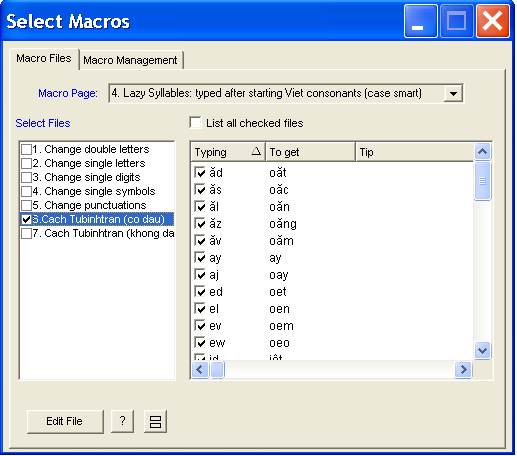
Figure
16: Frame "Select Macros"
when using the shortcut typing “Tubinhtran method” with accented marks.
Adjustment completed, we learned of the shorcut rules in Figure 17 then we
can perform the shortcut typing for Vietnamese in Audition with comfort.
SUMMARY OF SHORTCUT
RULES FOR TYPING VIETNAMESE



Figure
17: Summary of shortcut rules “Cach
Tubinhtran co dau" and Tubinhtran typing method..
Note: How to use
shortcut typing Vietnamese alternally between Audition with the other
applications?
We should turn off all the other Vietnamese keyboard software (Vietkey,
Unikey ,...). While using the shorcut typing Vietnamese in Audition,
suppose we need to type Vietnamese alternally in email, Word Mirosoft, ... we only choose the following:
·
Charset: Unicode
·
Output method::
0. Automatic
And when returning to Audition , we choose the
charset as "9. Vietnamese in Windows 1258
". After selected, the "Output method "automatically
disappear as Figure 15.
More
reading: Please read the article "New
method for shortcut typing Vietnamese" (written in Vietnamese)
in http://vietpali.sf.net/binh to understand more details how to use the
shorcut typing Vietnamese.
oOo
|