|
- Download
WinVNKey
- Install
WinVNKey
- Start
WinVNKey
- Type
Vietnamese
- Typing
method: VIQR
- Typing
method: VNI
- Typing methods: Telex
- Typing methods: Microsoft
- Typing methods: Tubinhtran-MS
- Type Vietnamese in Auditon
game
- New shortcut method
for Vietnamese entry
A.
Download
WinVNKey
WinVNKey is free. The official versions are contained
in: http://winvnkey.sf.net . On this
page, click "Download" will open a page containing the official
versions of WinVNKey. There are six different packages:
- 3 packages support Hán / Nôm (with Han / Nom) in format: EXE, RAR, ZIP.
- 3 packages do not support Hán / Nôm (without Han / Nom) in format: EXE,
RAR, ZIP.
If you do not type the Han / Nom, then you can reduce the download time by
selecting the package without Hán / Nôm (without Han/Nom).
You just
download one package only. Normally you just download the package with the
tail ending in .EXE as it
supports automatic installation. However, the automatic installation may
fail on some XP or Vista. In that case,
you must download the package ending in zip or 7z. Package ending in 7z is
in a compressed format like zip, but in smallest size.
When
deciding which package to download, right-click it in that package, then
select the menu "Save Target As ...", will display a box
"Save As". In this box, we select the folder that we want
WinVNKey is stored, then click the “Save” button, then WinVNKey will be
download to the selected folder.
B.
Install
WinVNKey
Download
finished, unzip and install in your computer.
(If
you are familiar with computer, you should not read this step. The
experience is always as Next, Yes, Finish, etc ... Otherwise, you should
read this step to avoid mistakes).
Open the WinVNKey folder just downloaded, double click on the file
WinVNKey, a frame will appear as follows:
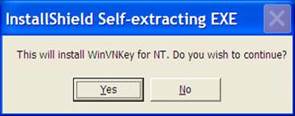
Figure 1
Select
"Yes", a Setup frame will appear and automatically jump to 100%
as follows:
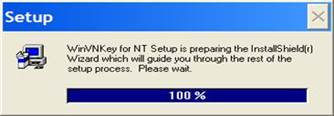
Figure
2
After few
seconds, Setup frame disappears and another frame will appear as follows:

Figure 3
Select "Next" to continue.
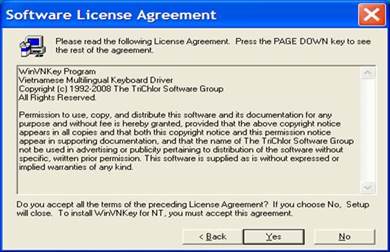
Figure
4
Select
"Yes" to continue.
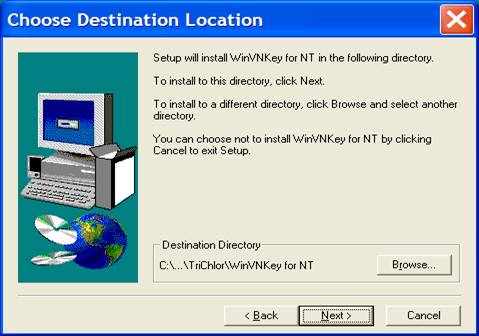
Figure 5
If we want to install WinVNKey in the directory selected as listed in the
image above (C:\Program Files \ TriChor \ WinVNKey for NT), we select
"Next" to continue. If we want to install WinVNKey in another
folder, click "Browse". If we select "Next", a frame
will appear as follows:
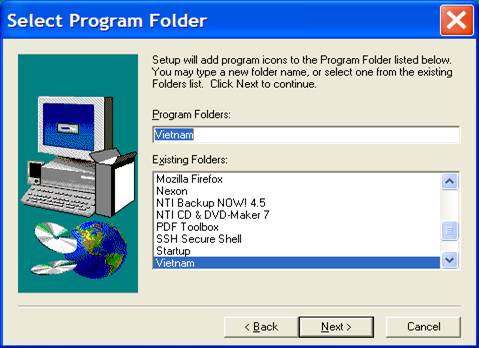
Figure 6
Select "Next" to continue.
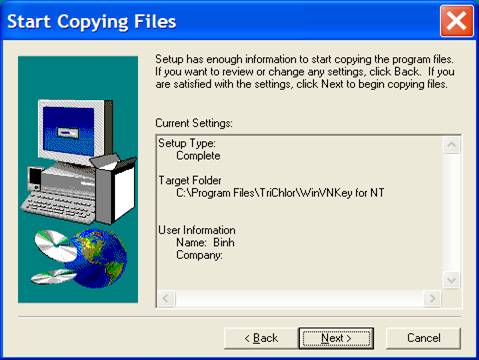
Figure 7
Select
"Next" to continue.
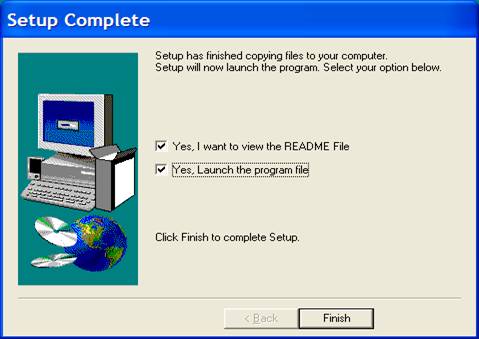
Figure 8
Tick in 2
"Yes" boxes and click "Finish" to complete the
installation.
C. Start WinVNKey
Start
WinVNKey by click the words: | Start > All Programs > Vietnam
> WinVNKey Multilingual for NT | as the following:

Figure 9
Or:
Start WinVNKey by click the words: | Start > C: > Program Files >
TriChlor > WinVNKey for NT > WinNT > winvnkey.exe |.
You will see the icon  at the
taskbar as this: at the
taskbar as this:

Figure
10
Double
click that icon to display the Main page of WinVNKey in default form as
shown below. If you want to change the interface to Vietnamese or English
then we press the button "Run" and select.

Figure 11:
Main page WinVNKey in default.
From
here, you can adjust WinVNKey to type text in Vietnamese and languages of
other countries.
D. Type
Vietnamese
WinVNKey
support the principle of typing letter first, then the diacritic marks
after. The marks can be typed immediately after the letter or typing after
the word and WinVNKey will automatically put the mark in the correct order.
WinVNKey has up to 18 typing methods, we can choose any method. Following
is how to use 5 popular typing methods: VIQR, VNI, Telex, Microsoft,
Tubinhtran-MS.
1. Typing method: VIQR
First, you start WinVNKey by click: | Start> All
Programs> Vietnam>
WinVNKey Multilingual for NT |, will open the Main page of WinVNKey in
default as shown below (like Figure 11 above ):

Figure 12:
Main page WinVNKey for VIQR typing method.
If not
change anything in the WinVNKey, you can type Vietnamese in typing method
VIQR. This is the default typing method of WinVNKey.
VIQR (Vietnamese Quoted Readable) typing method uses the available signs on
keyboard to type Vietnamese diacritics.
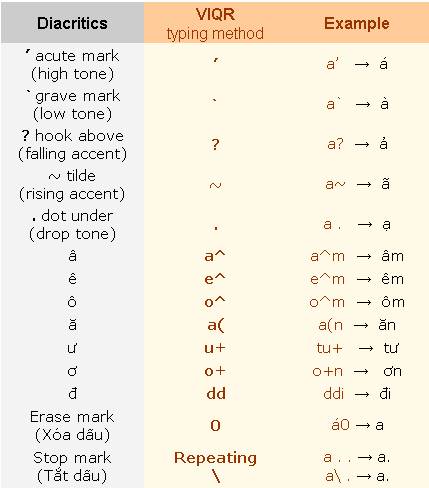
Figure 13:
VIQR typing method.
Example: Phấn
son tô điểm sơn hà
Làm cho rỡ mặt đàn bà nước Nam
Typing: Pha^’n son to^ ddie^?m so+n ha`
La`m cho ro+~ ma(.t dda`n ba` nu+o+’c Nam
2. Typing method: VNI
Press the
arrow in the box "Typing Method" on Main page of WinVNKey to
select 6. VNI as shown below:

Figure
14: Main page WinVNKey for VNI typing method.
VNI typing method using the number keys for typing
the Vietnamese diacritics.
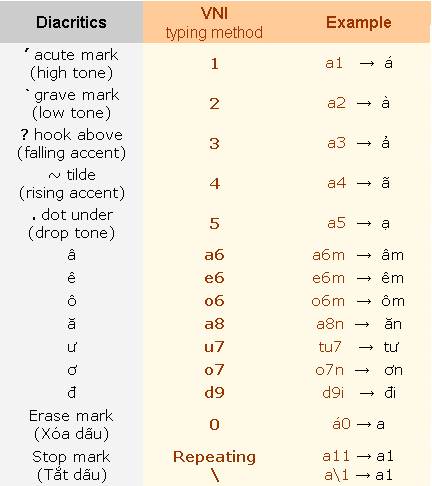
Figure 15:
VNI typing method.
Example: Phấn
son tô điểm sơn hà
Làm cho rỡ mặt
đàn bà nước Nam
Typing: Pha61n son to6 d9ie63m so7n ha2
La2m cho ro74 ma85t d9a2n ba2 nu7o71c Nam
3. Typing method: Telex
Press the
arrow in the box "Typing Method" on Main page of WinVNKey to
select Telex 3 (free style) as
shown below:

Figure
16: Main page WinVNKey for Telex typing method.
Telex typing method using: the repeat keys, the
letters not in the Vietnamese alphabet, or the location of the letters not
in the Vietnamese alphabet for entering the Vietnamese diacritics.
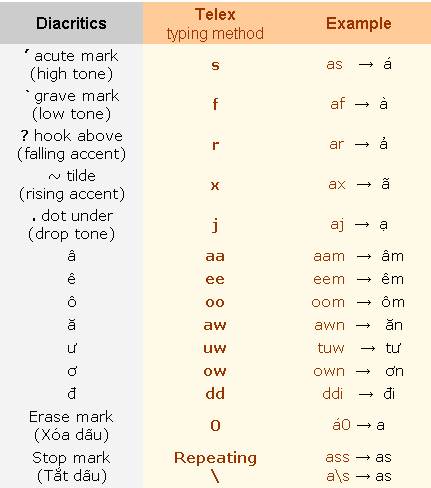
Figure 17:
Telex typing method.
Example: Phấn
son tô điểm sơn hà
Làm cho rỡ mặt
đàn bà nước Nam
Typing: Phaasn son too ddieerm sown haf
Lafm cho rowx mawjt ddafn baf nuwowsc Nam
4. Typing method: Microsoft (còn có tên là TCVN6064).
Press the
arrow in the box "Typing Method" on Main page of WinVNKey to
select Microsoft as shown below:

Figure
18: Main page WinVNKey for Microsoft typing method.
Microsoft typing method helps us to type faster the characters â ê ô ă ư ơ đ because use only 1 keystroke.
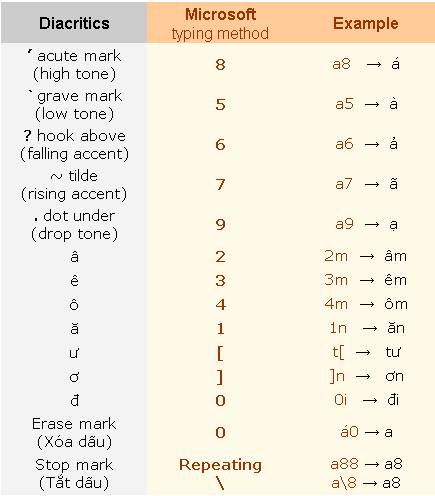
Figure 19:
Microsoft typing method.
Example: Phấn
son tô điểm sơn hà
Làm cho rỡ mặt
đàn bà nước Nam
Typing: Ph28n son t4 0i36m s]n ha5
La5m cho r]7 m19t 0a5n ba5 n[]8c Nam
5. Typing method: Tubinhtran-MS
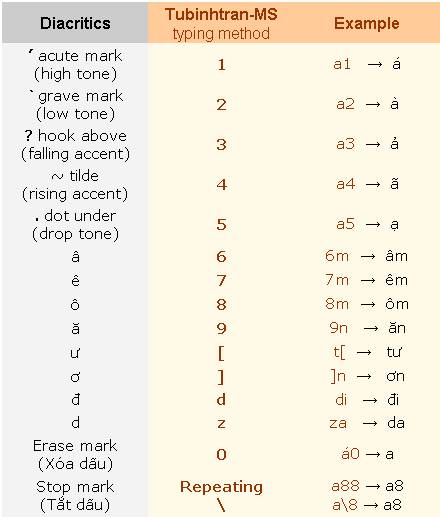
Figure 20: Kiểu gõ dấu Tubinhtran-MS.
Example: Phấn son tô điểm sơn hà
Làm cho rỡ mặt đàn bà nước Nam
Typing:
Ph61n son t8 di73m s]n ha2
La2m cho r]4 m95t
da2n ba2 n[ ]1c Nam
Tubinhtran-MS
typing method helps us to type
faster the characters â ê ô ă ư ơ đ
because using only 1 keystroke. Basically, Tubinhtran-MS typing method is similar with Microsoft typing
method, only different in selecting the key to define.
How to use Tubinhtran-MS typing method?
Press the arrow in the box "Typing Method" on Main page of
WinVNKey to select Tubinhtran-MS
as shown below:

Figure
21: Main page WinVNKey for Tubinhtran-MS typing method.
Note: Adjusted as above, we not only
can type in Tubinhtran typing method, but also can type fast some
pre-consonants:
- Typing f appears ph (eg: type fi → phi).
- Typing q appears qu (eg type qa → qua).
- Typing j appears gi (eg: type ja → gia).
- Typing k appears kh (if we just want k then quickly
type 2 times the key k. The
reason for choosing this way is because consonant kh preceding all vowels while k is only in the front of: i, ê, e).
E. Type Vietnamese
in Audition game
To type Vietnamese in Audition, we adjust the Main
page of WinVNKey as shown below:

Figure 22: Adjusting
WinVNKey to type Vietnamese in Audition game.
·
Keyboard Setting: 1. Auto
combine (Viet)
·
Charset: 9.
Vietnamese in Windows 1258
·
Typing Method: Select
VNI if you like VNI typing
method , or Telex 1 if you like
Telex. (or you can select Telex 2, Telex 3, Telex 4. After selecting, click
the blue "Typing Method" words,
it will appear a frame explaining that typing method).
·
Viet Option Page: 5.
Syllable with free marking (Type mark anywhere & Combine with
syllable).
After
selecting, press the OK button to have the  figure in
the taskbar, then we can type Vietnamese in Audition, even in very fast
typing speed is not a problem. figure in
the taskbar, then we can type Vietnamese in Audition, even in very fast
typing speed is not a problem.
F. New
shortcut method for Vietnamese entry
We type
shorthand (concepts of article "Shorthand of
Vietnamese words") but through conversion software so the computer
screen appears the complete Vietnamese words .
This new method saves more than 40% of the keystrokes. We save a lot more
when use this approach together with another shorthand file of our own.
This method is integrated in WinVNKey..
To
understand this method, please read the article "New
shortcut method for Vietnamese entry" in website Quick Vietnamese: http://chuvietnhanh.sf.net , or at
the following link: http://vietpali.sourceforge.net/binh/PhuongPhapMoiGoTatChuViet.htm
oOo
|