|
Content
A. ABOUT WINVNKEY
B. BASIC STEPS
B1. Download WinVNKey
- How to download ?
-
Where it can be stored ?
B2.
Install WinVNKey
B3. Run and Exit WinVNKey
- How to run ?
- How to exit ?
B4. Seeing the features of WinVNKey
B5. Answering the questions about WinVNKey
B6. How to report bugs ?
C. THE VIETNAMESE TYPING METHODS
IN WINVNKEY
C1. General principles
C2. Typing method VIQR
C3. Typing method VNI
C4. Typing method Telex
C5. Typing method Microsoft
C6. Typing method Tubinhtran-MS
C7. Typing method Tubinhtran
C8. How to use other typing methods ?
C9. How to integrate your own
typing method?
D. THE CHARSETS IN WINVNKEY
E. SMART METHODS OF DIACRITICAL
TYPING
F. TYPING FAST BY MACROS
F1. How to use the available macros ?
F2. How to define more macros ?
G. NEW SHORTCUT METHOD FOR
VIETNAMESE ENTRY
H.
THE UTILIZATION IN
DIFFERENT TYPES OF MACRO
A. ABOUT WINVNKEY
WinVNKey is a free software to type
Vietnamese and other languages for Windows NT/2K/XP/2003/2008/Vista.
WinVNKey supports most of the Vietnamese
character set (encoding), such as: Unicode, VISCII, VNI, VPS, ABC, ... also
the obsolete charsets. Besides for typing Vietnamese, we can use WinVNKey to type languages of many other countries such
as: French, German, Polish, Czech, Russian, Pali, Pinyin, Japanese, etc..
In particular, we can entry of Hán (chinese) or Nôm characters by
typing their pronunciations in Vietnamese or Pinyin.
The outstanding advantage of WinVNKey
is provided the means for users to input their own designs of typing method
and macros. And the available typing methods or macros in WinVNKey are just some common types for helping users
can use the keyboard driver immediately.
View screenshots
of WinVNKey.
WinVNKey supports:
-
Vietnamese
character set and 45 other countries’ charset. details
-
Many
Vietnamese typing methods: VNI, Telex, VIQR, Microsoft, etc. details
-
Type
the mark anywhere and WinVNKey will put it in
place.
-
Correcting
spelling for single words or compound words.
-
Type
language of more than 30 countries with macros. details
-
Type
Hán Nôm by Vietnamese
and Pinyin pronunciations, or by the four corner index method or Canjie. details
-
Convert
character case for selected text in an application. details
-
Correcting
the deformation or the square-box in email. details
-
Look
up Hỏi/Ngã (the Falling
and Rising accent mark) in Vietnamese words. details
-
The
Characters Map and Unicode typepad. details
-
Automatical re-typing the documents. details
-
Convert
between Vietnamese charset (encoding) for plain text. details
-
Convert
charset for RTF documents (only need knowing source font and destination
font). details
-
Many
types of macros to be used in any situation of shorthand typing. details
-
Type
Vietnamese in Audition game and other games. details
-
Shortcut
typing method Tubinhtran. details
There are also many other diverse functions. To find
out these functions, when running WinVNKKey, just
click the blue text (hyperlinks) related to see the detailed explanation,
or see the articles about WinVNKey in
Manual of WinVNKey .
B. BASIC STEPS
This article "Express Manual for WinVNKey"
only shows the very basic steps, the parts which are commonly used in WinVNKey.
B1. Download
WinVNKey
How to download?
WinVNKey is free. The official versions
are contained in: http://winvnkey.sf.net
. On this page, click "Download" will open a page containing the
official versions of WinVNKey. There are six
different packages:
- 3 packages support Hán / Nôm
(with Han / Nom) in format: EXE, RAR, ZIP.
- 3 packages do not support Hán / Nôm (without Han / Nom) in format: EXE, RAR, ZIP.
If you do not type the Han / Nom, then you can reduce the download time by
selecting the package without Hán / Nôm (without Han/Nom).
You just
download one package only. Normally you just download the package with the
tail ending in .EXE as it supports
automatic installation. However, the automatic installation may fail on
some XP or Vista. In that case, you must
download the package ending in zip or 7z. Package ending in 7z is in a
compressed format like zip, but in smallest size.
When
deciding which package to download, right-click it in that package, then
select the menu "Save Target As ...", will display a box
"Save As". In this box, we select the folder that we want WinVNKey is stored, then click the “Save” button, then WinVNKey will be download to the selected folder.
Where it can be stored?
It can be stored in:
computers, USB, floppy disk (1.44MB).
1) In computer: Download
WinVNKey.EXE then WinVNKey automatically
installed on your machine. However, if you can not
install any reason, then we should download WinVNKey.ZIP package so. Zip
format is a compressed format. If using Windows XP, we can extract by right
click on the zip file and then select "Extract."
2) In USB: Download, extract
(unzip) or install on USB. Both are ok. Then, when running, click on the
file “winvnkey.exe” then runs . All files are in the WinVNKey
folder installed. Just bring USB to any computer that runs Windows (of
course must be Windows 2000, NT, XP).
3) In floppy disk: Can only
download RAR format because it only has 1.2MB. Zip format is also ok but
depending on what version, the version that has more than1.44 MB would not
fit floppy disk. Rar format is a compression
format like zip. Windows XP also can extract by right click on the rar file and then select menu "Extract."
B2. Install
WinVNKey
Download
finished, unzip and install in your computer.
(If
you are familiar with computer, you should not read this step. The
experience is always as Next, Yes, Finish, etc
... Otherwise, you should read this step to avoid mistakes).
Open the WinVNKey folder just downloaded, double
click on the file WinVNKey, a frame will appear
as follows:
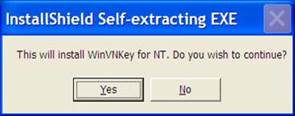
Figure 1
Select
"Yes", a Setup frame will appear and automatically jump to 100%
as follows:
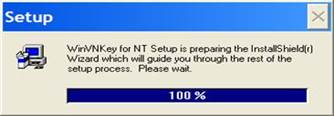
Figure
2
After few
seconds, Setup frame disappears and another frame will appear as follows:

Figure 3
Select "Next" to continue.
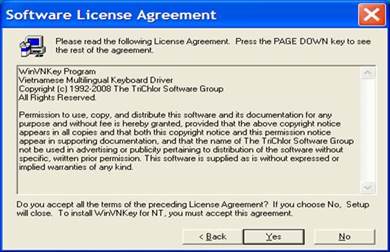
Figure
4
Select
"Yes" to continue.
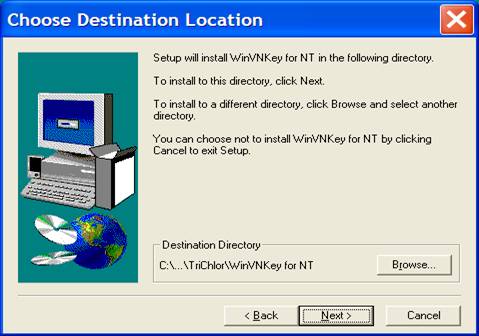
Figure 5
If we want to install WinVNKey in the directory
selected as listed in the image above (C:\Program Files \ TriChor \ WinVNKey for NT),
we select "Next" to continue. If we want to install WinVNKey in another folder, click "Browse".
If we select "Next", a frame will appear as follows:
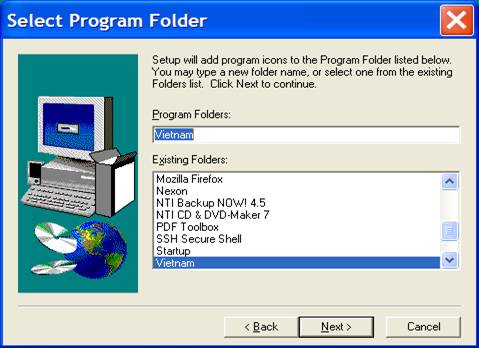
Figure 6
Select "Next" to continue.

Figure 7
Select
"Next" to continue.

Figure 8
Tick in 2
"Yes" boxes and click "Finish" to complete the installation.
B3. Run
and Exit WinVNKey
How to run ?
Start WinVNKey by click the words: | Start > All Programs
> Vietnam
> WinVNKey Multilingual for NT | as the
following:
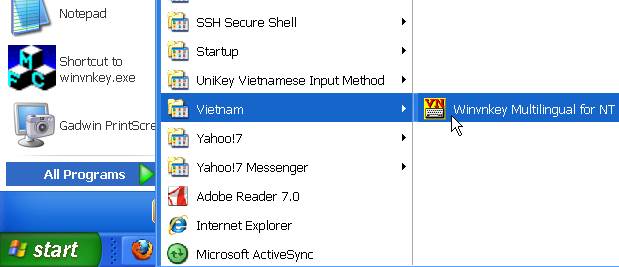
Figure 9
Or:
Start WinVNKey by click the words: | Start >
C: > Program Files > TriChlor > WinVNKey for NT > WinNT > winvnkey.exe |.
You will see the icon  at the taskbar as this: at the taskbar as this:

Figure
10
Double
click that icon to display the Main page of WinVNKey
in default form as shown below. If you want to change the interface to
Vietnamese or English then we press the button "Run" and select.

Figure 11:
Main page WinVNKey
in default.
From
here, you can adjust WinVNKey to type text in
Vietnamese and languages of other countries.
How to exit ?
Can be exit by one of three ways:
◊ Turn off temporarily:
Left click once on image  at the bottom right corner of
computer screen, image will change to at the bottom right corner of
computer screen, image will change to  , WinVNKey
will turn off temporarily. , WinVNKey
will turn off temporarily.
If you want to run WinVNKey again, click once on
image  , the image will be changed
back to , the image will be changed
back to  . .
◊ Exit:
- Right click on image  at the bottom right corner of
the screen and select menu "Exit". at the bottom right corner of
the screen and select menu "Exit".
- Or click the "Exit" button at the bottom of the WinVNKey frame.
B4. Seeing
the features of WinVNKey
The blue text in WinVNKey frame are the links to view the related informations. When you hover the mouse over the hypelinks, it appears the words showing that if
clicked, we will know what.
Example: In Figure 11, we hover the "Typing
method" word, it appears the words "Click here to setup Vietnamese typing method". If you
click the "Typing method" word,
it will open frame "Setup forVietnamese
only" for "2. VIQR - flexible" typing method. And in the
frame "Setup forVietnamese only" also
has other hypelinks, we want to see more information
then click on that hypelink.
B5. Answering
the questions about WinVNKey
We can participate in WinVNKey
or UniKey forums to have the answering of
questions:
- WinVNKey: http://vietunicode.sourceforge.net/forum/viewforum.php?f=2
- UniKey: Please send any questions in the topic
"Vietnamese in the computer (Tiếng Việt trong máy tính)" at the
following link: http://www.unikey.org/forum/viewforum.php?f=4&sid=717c7f27de79280c648352e6688f6cf0
Or we can use WinVNKey, by click the buttons: |
Run > Browse > Forum at VietUnicode |
B6. How to report bugs
We can report bugs by
pressing the buttons: | Run > Report bugs > Prepare bug report |,
then the screen will display a letter in drafted form, and we report bugs
as the guides in that letter.
C. THE VIETNAMESE
TYPING METHODS IN WINVNKEY
C1. General principle
WinVNKey support the principle of typing
letter first, then the diacritic marks after. The marks can be typed
immediately after the letter or typing after the word and WinVNKey will automatically put the mark in the correct
order.
WinVNKey has up to 16 typing methods, we can
choose any method. Following is how to use 6 popular typing methods: VIQR,
VNI, Telex, Microsoft, Tubinhtran-MS, Tubinhtran.

Figure 12:
Six typing method: VIQR, VNI,
Telex, Microsoft, Tubinhtran-MS, Tubinhtran.
(*) only suitable
with French keyboard.
C2. Typing
method VIQR
First, you start WinVNKey
by click: | Start > All Programs > Vietnam > WinVNKey Multilingual for NT |, it will open the Main
page of WinVNKey in default as shown below (like
Figure 11 above):

Figure 13:
Main page WinVNKey
for VIQR typing method.
If not
change anything in the WinVNKey, you can type
Vietnamese in typing method VIQR. This is the default typing method of WinVNKey.
VIQR (Vietnamese Quoted Readable) typing method uses the available signs on
keyboard to type Vietnamese diacritics.

Figure 14:
VIQR typing method.
Example: Phấn son tô điểm sơn hà
Làm cho rỡ mặt đàn
bà nước Nam
Typing: Pha^’n son to^ ddie^?m so+n ha`
La`m cho ro+~ ma(.t dda`n ba` nu+o+’c Nam
C3. Typing
method VNI
Press the
arrow in the box "Typing Method" on Main page of WinVNKey to select 6.
VNI as shown below:

Figure
15: Main page WinVNKey for VNI typing
method.
VNI
typing method using the number keys for typing the Vietnamese diacritics.
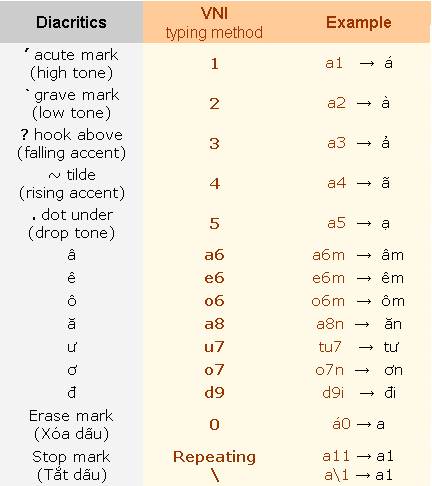
Figure 16:
VNI typing method.
Example: Phấn son tô điểm sơn hà
Làm cho rỡ
mặt đàn bà nước Nam
Typing: Pha61n son to6 d9ie63m so7n ha2
La2m cho ro74
ma85t d9a2n ba2 nu7o71c Nam
C4. Typing
method Telex
Press the
arrow in the box "Typing Method" on Main page of WinVNKey to select Telex
3 (free style) as shown below:

Figure
17: Main page WinVNKey for Telex typing
method.
Telex typing method using: the repeat keys, the
letters not in the Vietnamese alphabet, or the location of the letters not
in the Vietnamese alphabet for entering the Vietnamese diacritics.
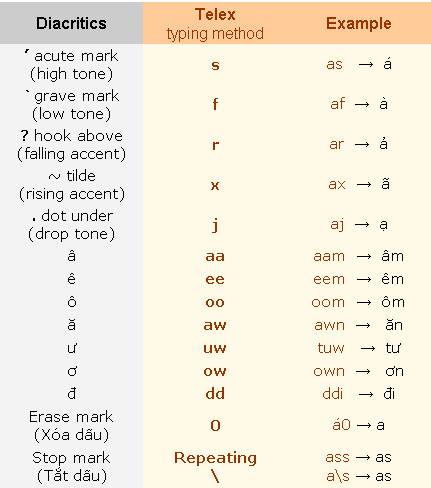
Figure 18:
Telex typing method.
Example: Phấn son tô điểm sơn hà
Làm cho rỡ
mặt đàn bà nước Nam
Typing: Phaasn son too ddieerm sown haf
Lafm cho rowx mawjt
ddafn baf nuwowsc Nam
C5. Typing
method Microsoft (or TCVN6064).
Press the
arrow in the box "Typing Method" on Main page of WinVNKey to select Microsoft
as shown below:

Figure
19: Main page WinVNKey for Microsoft typing
method.
Microsoft typing method helps us to type faster the characters â ê ô ă ư ơ đ because using only 1 keystroke.

Figure 20:
Microsoft typing method.
Example: Phấn son tô điểm sơn hà
Làm cho rỡ
mặt đàn bà nước Nam
Typing: Ph28n son t4 0i36m s]n ha5
La5m cho r]7
m19t 0a5n ba5 n[]8c Nam
C6. Typing method Tubinhtran-MS
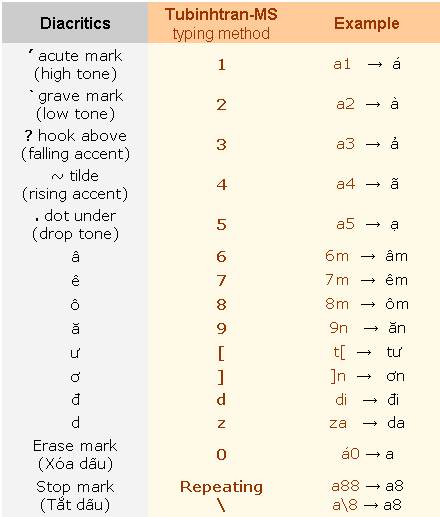
Figure 21: Kiểu gõ dấu Tubinhtran-MS.
Example: Phấn son
tô điểm sơn hà
Làm cho rỡ mặt đàn
bà nước Nam
Typing:
Ph61n son t8 di73m s]n ha2
La2m cho r]4 m95t da2n ba2 n[ ]1c Nam
Tubinhtran-MS typing method helps us to type faster the
characters â ê ô ă ư ơ đ because
using only 1 keystroke. Basically, Tubinhtran-MS
typing method is similar with
Microsoft typing method, only different in selecting the key to define.
How to use Tubinhtran-MS typing method?
Press the arrow in the box "Typing Method" on Main page of WinVNKey to select Tubinhtran-MS as shown below:

Figure
22: Main page WinVNKey for Tubinhtran-MS typing
method.
Note: Adjusted as above, we not only
can type in Tubinhtran typing method, but also
can type fast some pre-consonants:
- Typing f appears ph (eg: type fi → phi).
- Typing q appears qu (eg type qa → qua).
- Typing j appears gi (eg: type ja → gia).
- Typing k appears kh (if we
just want k then quickly type 2 times the key k. The reason for choosing this way is because consonant kh preceding
all vowels while k is only in the
front of: i, ê, e).
C7. Typing method Tubinhtran
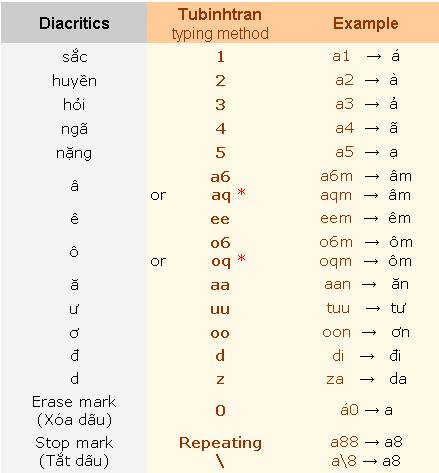
Figure 23: Typing method Tubinhtran.
(*) only suitable with French keyboard.
Tubinhtran typing method actually is a
combination Telex and VNI. This typing method helps us entering the
Vietnamese language faster because:
- Use 4 keys to repeat: ee, uu,
oo, aa (to type: ê, ư, ơ, ă) so we do not need to
move a finger.
- In English keyboard, the key positions: 1, 2, 3, 4, 5 (for typing the
accents) and 6, q, a, e, u, o (for typing â, ô, ê, ă, ư) are next to each other so we do not move finger
far away when typing accented marks and the diacritics.
- Form letter "e" key was just typing a "d".
How to use Tubinhtran typing method?
We click the arrow in the box "Typing Method" in the Main page to
select “Tubinhtran (co dau)”
like the following:
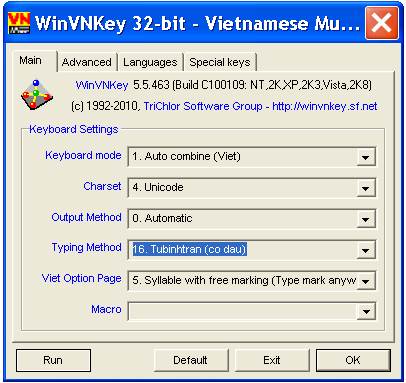
Figure
24: Main page WinVNKey for Tubinhtran typing
method.
Note: Adjusted as above, we not only
can type in Tubinhtran typing method, but also
can type fast some pre-consonants:
- Typing f appears ph (eg: type fi → phi).
- Typing q appears qu (eg type qa → qua).
- Typing j appears gi (eg: type ja → gia).
- Typing k appears kh (if we
just want k then quickly type 2 times the key k. The reason for choosing this way is because consonant kh preceding
all vowels while k is only in the
front of: i, ê, e).
C8. How to use other typing
method ?
Press the black arrow in the
box "Typing Method", it will appear a page listing 18 typing
methods. We can choose any typing method.
C9. How
to integrate your own typing method ?
WinVNKey allow to change the typing method
according to your own design.
How: Click the blue "Typing Method" in the Main page of WinVNKey, it will display a frame "Setup For
Vietnamese Only" as Figure 25 below:
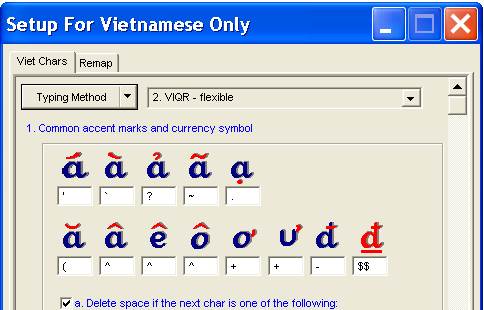
Figure
25: Frame
"Setup For Vietnamese Only".
Ta có thể thay đổi
xếp các dấu chữ Việt
theo bất cứ nút dấu
nào. Xong, ta nhấn mũi tên
đen kế nút “Kiểu gõ”
ở góc trên và chọn menu “Lưu trữ dưới
tên khác” (Save As). Lúc ấy sẽ
hiện ra khung “Đặt Tên Phương Pháp Gõ Chữ”
như Hình 24 dưới đây và
sau khi chọn tên mới,
ta nhấn nút “OK”.
We can change the Vietnamese diacritics by any keys,
any signs. Finished, we press the black arrow button next to menu
"Typing" at the top and select "Save As”. A frame “Naming
Typing Method” will appear as Figure 26 below, and after typing a new name,
we press "OK" button.
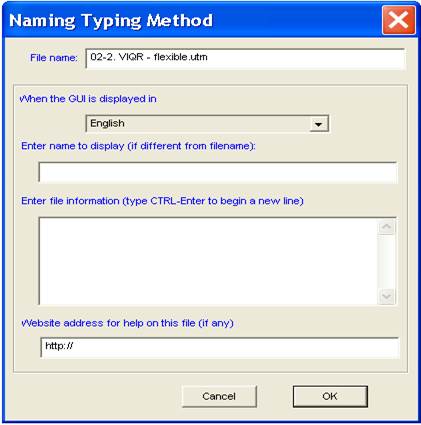
Figure
26: Khung
“Đặt Tên Phương Pháp Gõ Chữ”.
D. THE
CHARSETS IN WINVNKEY
Charset, also known as encoding, is a collection of
letters arranged in a certain order. Same collection but each has different
arrangement will form a different charset. Example: Unicode charset is a
collection of Vietnamese characters which are arranged in order by the
regulations of Unicode Consortium corporate, the VISCII charset is arranged
by regulations of the Vietnam
offshore team (Viet-Std), and VNI charset is from
the VNI-Soft company, VPS is from VPS organization, etc.
When the letters in a charset are displayed as text
in a specified style then the collection of those styles are called fonts.
Example: Times font, Courier font. Because the order of letters in a font
have to be identical to the order of letters in the charset, so sometimes
causing confusion between the font and charset (encoding).
WinVNKey support most of the Vietnamese
charset available on the market, from the popular charset such as Unicode,
VISCII, VNI, VPS, ABC, ... until the obsolete charset such as VNU, U.S.
LABS, … In total, WinVNKey supports 46 Vietnamese
charsets and 45 charsets of other countries.
The most popular charset now is Unicode, designed and
released by Unicode Consortium corporation. In default of WinVNKey, we will use Unicode charset. The popular
fonts of Unicode are: Arial, Tahoma, Verdana, Times New Roman, Courier New,
etc..
We can select the charset as
follows. For example:
1) If using Unicode fonts, then must choose Unicode charset (the 4th
charset in the box "Charset" in the Main page of WinVNKey).
2) If using VPS fonts, then must choose VPS charset (11th charset in the
box "Charset" of WinVNKey).
3) If using VNI fonts, then must choose VNI charset (10th charset in the
box "Charset" of WinVNKey).
4) etc ...
E. SMART METHODS OF DIACRITICAL TYPING
WinVNKey support 17 smart combining
methods in Viet Option Page to type the Vietnamese diacritics more accurate
and faster. Users intereste in any methods, they
can choose it.
Press the black arrow in the box "Viet Option Page", it will
display a list of 17 smart combining methods, are numbered from 0 to 17 as
shown below.

Figure
27
Ví dụ, ta chọn cách số
5. “Vần kiểu tự do (Gõ dấu
tự do, kết hợp nếu là
vần Việt)”. Muốn hiểu nội
dung cách này, ta nhấn chuột ở chữ màu xanh
“Cách kết hợp
dấu” sẽ hiện ra khung
“Chọn Lựa Cho Chữ Việt” như
hình dưới đây. Ở khung này, ta nhấn các nút hình
vuông sẽ hiện ra các
chi tiết được hỗ trợ trong
cách này.
For example, we choose the method
"5. Syllable with free marking (Type mark anywhere & Combine with
syllable". To understand this method, we click on the blue words
"Viet Option Page", it will display a frame “Viet Options” as
shown below. In this frame, pressing the square button will display the
details of this method.
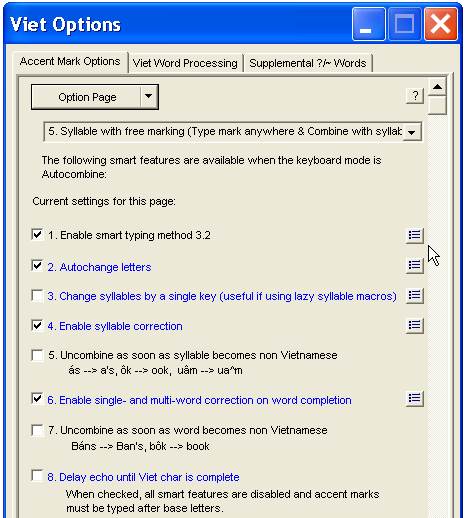
Figure
28
F. TYPING
FAST BY MACROS
The word "Macro"
in WinVNKey can be understood as a shortcut,
speed up.
Compared with other type of software, the outstanding advantage of WinVNKey is integrated the fast built-in method for
typing by using macros.
F1. How to use the available
macros ?
WinVNKey is provided with a number of
macros so users can immediately use, or used as examples from which to
develop more.
For example, if we want to use the available macros in the file
"Common words", with the VNI typing method, we adjust the Main
page as below:

Figure
29
Then press the blue
"Macro" word, a box "Select Macro" will appear as
below. We check the box "Common words", the next box will show
the macros will turn into what words.
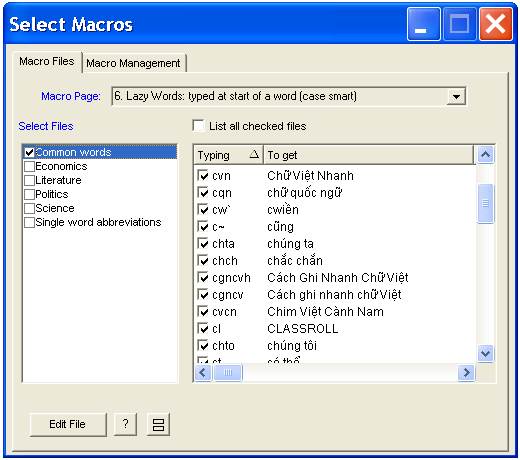
Figure
30
After selecting, for example, type
chta and then press a space bar, it will
turn into chúng ta.
F2. How
to define more macros ?
For example, if we want to define another macro dc turn into được in the file
"Common words", we click the "Edit File" button at the
bottom, it will display the frame "Edit Lazy Word Macros” as shown
below. In this frame, perform the following steps:
- Click "Add" button.
- Type the macro dc and word được in the boxes at the bottom as in
the picture.
- Press "Enter". The new macro dc turn into được will be
added.
- Finally, press the X button at
the top to close and macro dc → được will be
stored in WinVNKey.
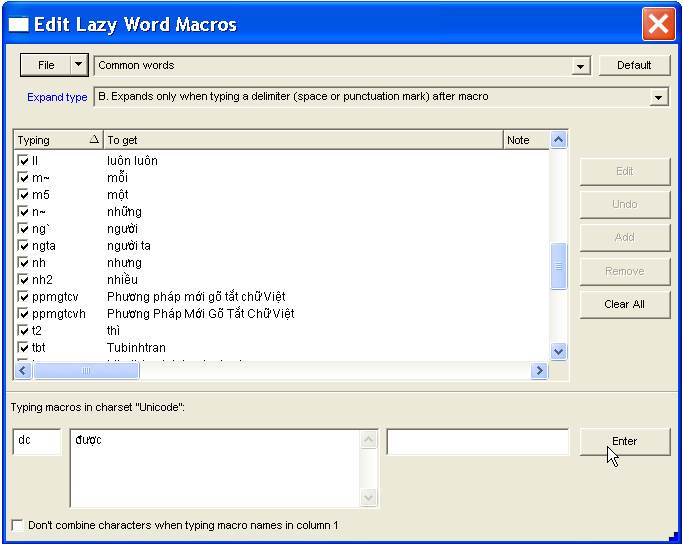
Figure
31
G. NEW SHORTCUT METHOD FOR
VIETNAMESE ENTRY
This is a very fast shortcut
method of typing Vietnamese language on the computer. Users need only
typing the shortcuts on keyboard, but with the conversion of software so
the computer will display the complete Vietnamese words. This shortcut
method has been successfully implemented in WinVNKey
since version 5.4.444 onwards.
From version WinVNKey 5.4.444 onwards, there are
two built-in shortcut files (Macro files):
- Tubinhtran method (full diacritics): For fast
typing Vietnamese words with diacritics.
- Tubinhtran method (no diacritics): For fast
typing Vietnamese words without diacritics.
Choose the file that you want to use. When no longer use the shortcut
method, we then can turn off and type the Vietnamese words in the normal
way.
This new method saves more than 40% of the keystrokes. We save a lot more
when use this approach together with another shorthand file of our own.
To
understand this method, please read the article "New
shortcut method for Vietnamese entry" in website Quick Vietnamese: http://chuvietnhanh.sf.net , or at
the following link: http://vietpali.sourceforge.net/binh/PhuongPhapMoiGoTatChuViet.htm
H. THE UTILIZATION IN DIFFERENT
TYPES OF MACRO
(Extract
from the reply of Dr. Hoc Dinh
Ngo in WinVNKey forum and private correspondences
when we asked about the different uses in different types of macros)
This
section is for users who wants to dig deeper into other functions of macros
in WinVNKey.
From version 5.4.x , WinVNKey support 6 types of
macro. When you click the blue hyperlink "Macro" at the Main
page, you will see two types of self-extracting, two types of macro
representing syllable, and two types for words or phrases.
Note:
1.
For WinVNKey, word is a
sequence of characters standing close together and are surrounded by
punctuation marks as: space or punctuation, commas, semicolons,
parentheses, brackets, etc. Example: "abc
def123, xyz2t" is a chain composed of three words, "abc", "def123" and "xyz2t."
Many times, a word could be understood in broad sense including all the
characters except white marks or TAB. In the example just mentioned,
"def123," can also be understood as the second word together with
the comma.
2. WinVNKey have a online manual in English (Online Manual): http://winvnkey.sf.net . This manual
describes in great detail all the functions of WinVNKey
5.0.355. While this guide may be not updated, but the explanation of the
functions or how to use basic steps still valuable for later versions.
Each type of macro is supported by a tag
or page in WinVNKey. Language tag are also a form
of self-extracting macro. The reason for having many types of macro is
because WinVNKey are designed for multi-lingual
environment, that is needed to support typing many different languages
simultaneously.
Each macro tag may have many files that you can enable or disable each
file. Each file has multiple options so that we can change the features of
all the macros in that file. This way, we can assign a number of features
of this macro to another type of macro.
When we finished typing a word key, WinVNKey will handle all the text typed in the
following order:
-
Firstly, combining the Vietnamese diacritics based on
the options of “Typing Method” page and “Viet Option Page” page.
-
Next, processing the macros switched on at the
Languages tab.
-
Finally, processing six types of macro in the
following order if they are selected at Main page: Level 1 Self-extracting,
level 2 Self extracting, Tail macro, Lazy
Syllable, Shorthand, Lazy Word.
-
However, we can change this process by using the
"Macro Processing" tag in control WinVNKey
to stop the macro processing if clusters of words that have been modified
already by a macro.
Below is the sumary of 6 types of macro.
Self-extracting levels 1 and 2:
-
Usage: usually used to represent a letter, or part of
the word.
-
Same: macro can be typed anywhere in the word
clusters and macro automatically inflate when finished typing the last character.
- Difference: Level
1 Self extracting processed before Level 2 Self-extracting.
Examples: "Earth" is written as
земля (Russian) and 地球 (Traditional Hán). Russians used a U.S.
keyboard to type Chinese character (traditional Hán) can
define macros as the following:
Self-extracting level 1: 3em => зем and lr => ля
Self-extracting level 2: земля => 地球
So when typing 3emlr will inflate into 地球. The reason for
this result is because WinVNKey process
Self-extracting level 1 before Self-extracting level 2. Althrought
having the same ability to inflate immediately, but with different
treatment order so we would see the followings appear in screen:
1) Type 3em will see зем
2) Next, type 2 letters lr: земlr
3) Just finished typing the letters r, the Self-extracting level 1
processing makes it inflate to земля, then next
Self-extracting level 2 process земля and makes
it inflating to 地球.
The above example only illustrates one of the utilization of two types of
self-extracting macro. If we want the same phrase to go through three
times, then the first self-extracting should be put in the Language tab,
second self-extracting put in Self-extracting level 1, and third self extracting put in Self-extracting level 2. And the
definition of each type is due to our decision.
For example, we can use two types of
self-extracting to correct spelling for the word clusters after typing one
Vietnamese character. Considering, for example, the word thuở.
Assuming WinVNKey be run with all the smart
features are turned off (select: typing method 4, and Viet Option Page 0).
Because most of ư and ơ go
together, except the word as huơ, thuở, so we can define as follows to
the type quickly:
Self-extracting level 1: uơ => ươ and ưo
=> ươ (that automatically add
the second bracket, saving an operation)
Self-extracting level 2: hươ => huơ and qươ
=> quơ (ie
edit for using only one bracket)
With these macros, type Chuơng dưong will inflate to Chương dương,
but type huơ will only inflate to huơ.
Thus, self-extracting level 2 can be used to correct spelling (autocorrection).
Tail macro and Lazy Syllable
-
Usage: often used to symbolize the word clusters in
the tail of a word, such as suffix or syllable.
-
Same: must type macros after the other letters (with
the option allowed to type in beginning of word)
-
Difference: Lazy syllable is processed after the Tail
macro. In addition, the main differences of this two kinds is how to handle
uppercase/lowercase.
1. Tail macro: case
sensitive, must type the correct uppercase / lowercase, as defined.
2. Lazy syllable:
case smart and only inflating when can forming a Vietnamese word (but not
necessary in the correct spelling, as "bãng").
Case smart means
a word cluster will inflate intelligently by self-change uppercase or
lowercase depending when typing each character of macro. When defining the
macro, only define one form, but when typing, you can change the form of
uppercase/lowercase. For example: Suppose Lazy syllable bb represents ong. Type cbb inflate type to cong, and
type CBB inflate to CONG (though not defining BB is ONG).
Shorthand and Lazy Word:
-
Usage: usually used to represent an entire group of
characters such as a word or phrase.
-
Same: must type macro at the beginning of word, means
immediately after the space or the spliting-word
marks
-
Difference: Lazy Word is treated after processing the
Shorthand. In addition, the main differences of this two kinds is how to
handle uppercase/lowercase.
1. Shorthand: case
sensitive, must type the correct uppercase / lowercase, as defined
2. Lazy Word: case
smart as explained in Lazy Syllable.
Why must support Shorthand?
The main characteristics of the Shorthand is case sensitive. We must type
exactly the text, then it will inflate. This is essential for many people
(especially for programmers or usage of TeX / LaTeX). They may want more macros differ only in
uppercase / lowercase, but inflate to the phrases completely different.
Example: gtc => go to church
gtC => go to Canada
In summary, WinVNKey
provide the facilities, and to use or not is up to each person's needs. In
general, we should take advantage of Lazy macros because we do not have to
define many uppercase / lowercase forms. If we use Tail macros or
Shorthand, they can not automatically change
uppercase / lowercase and therefore we must define all shape of the macro,
for example:
il => iên
IL => IÊN
iL => iên
Il => Iên
The reason WinVNKey
not support the lazy form for the self-extracting macros is simple as
follow. Self-extracting macros are used for the abbreviation of a language.
Every language usually has very limited number of letters. Therefore, we
can list all of them in uppercase / lowercas
easily. See all definitions of upper / lower case of French, German, etc.
in the Language tag.
oOo
|